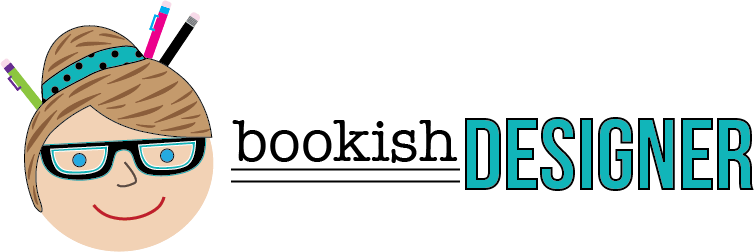Hey there, crafting friends! I am definitely a collector of paper-crafting supplies and resources. I always tell my husband that I am collecting for retirement (or a pandemic). Just in case all of the craft stores suddenly disappear, I don’t want to be left without supplies for my favorite hobbies! With all of my hoarding, I often find it difficult to remember what I have. I have started using Google Slides and Sheets to keep myself (and my supplies) organized.
Why Google Slides and Sheets?
During the day, I am a digital learning specialist, so I use technology a lot. I have always been a Microsoft girl, but recently, I have started using Google’s applications more and more. They are easy to use and access, plus they are FREE. If you have a Gmail account, you have access to all of Google’s applications for FREE. Plus, the applications are completely cloud based, which means we can access them anywhere-phone, tablet, or computer. There are several amazing applications that I use to keep myself organized including Slides, Sheets, and Keep.
- Slides: Like Powerpoint, Google Slides is a presentation application that allows you to access, create, and edit presentations.
- Sheets: A FREE spreadsheet application from Google that makes inventory a breeze.
- Keep: Used for note-taking. Keep is searchable, and you can color code your notes to help keep things organized by topic. You can add notes, lists, photos, or audio to Google Keep.

Get Organized with Google Slides
Although I can see images of the various files stored on my computer, I wanted a way to see those same images regardless of location or device. I wanted something that I could access anywhere, whether I was at work or out shopping. Already familiar with Google Slides due to work, I decided to try it to keep a visual inventory of various digital resources. I created my first Slides presentation to keep track of all the files I had purchased at Lori Whitlock’s shop. It was so easy to set-up and use, that I started making Slides for all of my digital resources, including digital scrapbook kits and paper-crafting ideas I had collected from around the web. Recently, I started one to keep track of the stamp sets I owned.


To set up my Google Slides presentations, I use the blank default theme. I don’t need anything fancy since the images on the slides are what’s important. I use the title slide to name my collection and use the sub-title as needed. Then I insert blank slides into the presentation. ( You can add additional blank slides as needed.). Sometimes, I add extra title slides if I wanted to keep images separated by company, theme, or topic. For instance, with my stamp inventory, I have a title slide for each of the manufactures (Altenew, Close to My Heart, Waffle Flower, etc.) However, for the most part, I just use one title slide.

Once I have my Slides presentation set up, I can copy and paste images on to the blank slides. For the most part, I use one photo per slide, but sometimes, I will add two. For most images, you can right-click and copy image from the website and then paste the image into the Slides presentation. Since this is for my own personal organization, I don’t worry a lot about copy right. I don’t plan to publish my Slides presentations anywhere, I just want an easy way to keep track of my supplies and ideas.
Get Organized with Google Sheets
Many of you have probably used a spreadsheet for inventory before, so this may be more a review than anything else. I am not a big spreadsheet user, so I appreciate that Google Sheets makes it easy for me to create spreadsheets for my inventory. Typically, I only use Google Sheets to keeps track of supplies where I don’t need a visual image, like stamp pads. In addition, I use Google Sheets to keep track of ideas for titles, sentiments, or phrases I use to create scrapbook pages or cards.

For my stamp pad inventory, I created a new Google Sheet. Next, I set up my first page with the following column headers: color, colors family, and full-size or mini. I then duplicated that sheet to create separate sheets in the workbook (collection of sheets) for different companies. For my title, sentiments, and phrases workbook, I have separate sheets for various holidays and topics. This makes it a little easier for me to locate titles or phrases that fit whatever project I am working on, but I can search the workbook if I am looking for something particular. (The shortcut to search a document is Command+F for Mac and Control+F for PC. This works for any document, PDF, and even most websites.).
Get Organized with Google Keep
Google Keep was the first Google application I feel in love with because it gave me so much more control over my notes than the typical iPhone notes. I use Google Keep for shopping lists, to do lists, and to keep track of hashtag groups for social media. One of my favorite features of Keep is that I can color code it by topic and pin my most used notes to the top of the page.

I realize this isn’t my typical craft post, but I have learned that if I forget I own it, I won’t use it. Plus, the more organized I am with my projects and supplies, the more I get done during my craft time. Let me know if you have any questions about how to get organized with Google Slides, Sheets, or Keep.
Until next time,
Michelle